Installation
First, this package is compatible and has been tested with Unity 2022.3 version. We recommend using Unity 2022.3.30f version. To load this package from a Git URL:
-
Open the add (+) menu in the Package Manager’s toolbar.
-
The options for adding packages appear.
-
Select Add package from git URL from the add menu. A text box and an Add button appear.
-
Enter the Git URL in the text box and click Add.
- SSH:
git@gitlab.i2cat.net:areas/mia/holomit/holomit-sdk.git
- SSH:
⚠ It will be necessary to be connected to i2CAT VPN.
Optionally, you can download the samples folder to get some open examples scripts. Make sure to unfold the Samples accordion in the Package Manager and press the Import button.
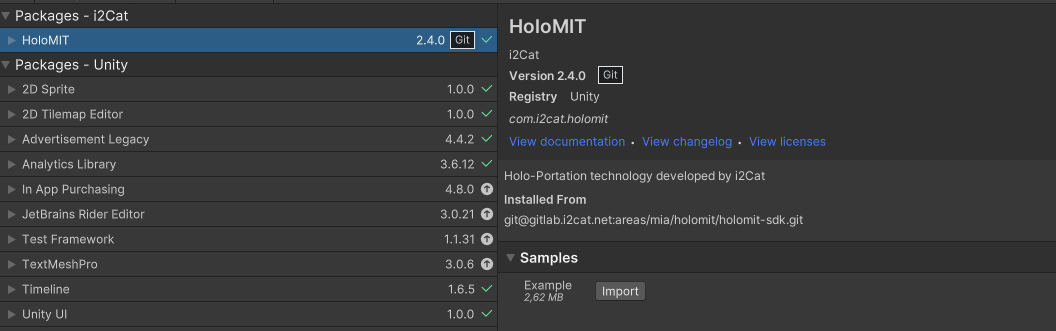
Once you have added the package, ensure that HoloMIT has created these files in your root project folder. They are necessary for the proper functioning of the SDK:
cameraconfig.json
Also make sure that config.json is added to your StreamingAssets folder that has been created automatically if it did not exist.
⚠ HoloMIT SDK uses the third party packages New Input System, Universal Render Pipeline and Visual Effects Graph. All these packages will be added to your project if you have not installed them. You should assign your own UniversalRenderPipelineAsset into the “ Edit -> ProjectSettings -> Graphics-> Scriptable Render Pipeline Settings” section.
Also, you should assign the TagManager preset into the Tags & Layers section (you can find it inside the “Assets -> HoloMIT -> Presets” folder).
Project Validation Window
You can check all these enumareted things and some recommended configurations using the Project Validation Window Tool. You can find examples of usage and documentation here: